Computer Maintenance 101
by Mico Maglaque
Let’s face it: better technology is being developed at an alarmingly quick pace.
Within the last 2 months, we’ve had the release of Intel Haswell, E3, WWDC, Sony’s PS4 and Microsoft’s Xbox One announcements, and Google I/O. New smartphones,desktops and laptops are being released almost every single year.That phone right beside you might hopefully serve you three years tops, assuming nothing out-of-this-world happens to it, before consumerism and peer pressure unfortunately dictates that you update yourself with a new one so you don’t feel out of place or left behind. While smartphones (most of them, anyway) are easier to replace, their desktop and notebook-computing counterparts might pose more of a challenge.
With that in mind, I present to you this easy-to-follow guide in maintaining your companions in discovering the internetz desktop computers and laptops.
“I WILL COME DOWN THERE IF YOU DON’T TAKE CARE OF ME.”
Hardware:
Taking care of your computer’s hardware is a lot easier than you think. For desktops, it might not hurt to make sure your peripherals are clean, and that nothing is blocking the vents on your CPU (we’ll get there in a while). HowToGeek suggests using a dusting brush for keyboards. A blast from a small vacuum cleaner might work on those hard-to-reach spots. For the really reluctant dirt and stains, they suggest using isopropyl alcohol and an old rag or paper towel, as ethyl alcohol might rub off the letters on your keyboard. Common sense will tell you NOT to pour the alcohol on your keyboard. Oh, for good measure, make sure your keyboard is unplugged before you start cleaning it. For spills and other cases, it might be better to read up their actual post in case it happens.
For laptops, especially new ones, a common nuisance is the presence of fingerprints on the shell and monitor, specifically those made with glossy hard plastic. One way around this would be to use a microfiber cloth, usually available at hardware stores and automotive supply shops for less than 500 pesos. These special pieces of cloth are designed to absorb moisture and wipe off dirt really well, so they should do the job just fine.
Both desktops and laptops are prone to heating up, and fans usually weaken over time. For desktops, make sure your case has enough breathing room for your fans to get in air. A foot from the nearest wall should suffice. Cleaning your desktop fans should help too. For laptops, especially smaller ones, you can’t just simply open up your laptop, as some warranties might be voided, depending on your manufacturer. If you can, have it brought to your manufacturer’s service center to be cleaned. My professor suggested having a vacuum cleaner suck in dust from the outside, although I personally haven’t tried it out. A cooling pad helps too. Believe me, 5 degrees is a big difference between a running laptop, a thermal shutdown, and this:
“Trying out these new 3D Glasses that came with laptop.
OMG, that fire looks so real! I can feel it too!”
Software:
This is where the bulk of the work comes in. This part might be the most time-consuming and frustrating, but undeniably one of the most important things to do in keeping your computer running. I’ve broken it down into subsections for easier comprehension.
1) Keep your OS (Operating System) up-to-date.
– Whether you’re a Bill Gates or Steve Jobs fan, keeping your OS up-to-date comes first in computer maintenance. It’s also one of the most overlooked and underappreciated. With new malware being made and spread every single day, updating your system becomes more important than ever. Most system (and application) updates are geared towards patching up vulnerabilities that these sneaky “programs” use to break into your system. Most updates run in the background and only prompt you when a restart is necessary. Annoying as it seems, you’ll thank it later for keeping your OS in check.
Pro tip: Run the update install just before going to bed. It stops you from using your computer during the restart and installation, so you don’t have anything else keeping you from sleeping. You’re bound to fall asleep from watching it install itself anyway. Why not sleep through it instead?
2) Keep important programs, like antiviruses, updated and running as well.
– Following a system update, certain program updates also take significant importance in keeping your computer alive and kicking. Antiviruses are a worthy mention here. As I mentioned earlier, new malware appear more often than that guy in your class who only shows up during midterms and finals. If you’re the type of person who browses on “shady” (arr! … ehem, ehem) websites, you might want to check on your defences too. If you can’t distinguish the difference between a “virus” and a “Trojan”, Lifehacker has a short primer on their website to help you distinguish between different types of malware. Regarding which antivirus to pick, they’ve also have an article about that, which includetheir opinions regarding each product. Personally, I’m using a combination of Malwarebytes Anti-Malware and ESET Smart Security 6, and I can attest to how well it protects my system.
– Other programs, like the Java Runtime and Adobe products (Flash, Air, and Acrobat), also have frequent updates as they’re prone to having malicious code slipped inside them.
– If you’re rocking an older or underpowered system, you might want to run older versions of existing software if it’s an absolute must that you have those. While they’re more prone to vulnerabilities, they won’t slow down your system compared to newer ones. In my opinion, getting a newer system might be a better investment if you can get hold of one.
– Shout out to those rocking Macs: If you really think you don’t get malware just because you’re running a Mac, think again. Sure, Macs are less likely to get infected, but you’ll have a bigger headache (and a sadderwallet) having to run to the nearest PowerMac center if you’re not too careful. Still don’t believe me? One even tried masquerading itself as an antivirus software.
Pro tip: Practice safe browsing habits. Don’t go into shady-looking websites with promises of winning xx dollars because you’re the nth visitor. I’m pretty sure you’re old enough not to fall for that.
3) Don’t overburden your hard drive.
– Simple logic: having more stuff in your hard drive means more data for your computer to read. Clean up temporary/junk files if you don’t need them anymore, especially those in your “recycle bin”. If you didn’t know yet, the stuff in your recycle bin still takes up space on your drive.Programs like CCleaner were made to free up space on your drive. You’ll be surprised how much space you free up the first time you run it. You can also uninstall stuff you don’t need. Most new computers come with “bloatware”, or software (mostly trial) you don’t really need but take up space on your computer. Best of all, having less stuff on your computer makes backing stuff up less of a torturechore.
Pro tip: If you really need to keep the stuff in your drive, why not grab an external hard drive instead? It’s a good investment. You might not need it now, but sooner or later, you’ll need one.
4) Backup your stuff.
– If you’re happy with the way your computer behaves right now, you might want to backup your entire system. Not only will your computer be disaster-proof, but in the event that you need an older version of a certain file, chances are you might have one stored in your backup. You don’t have to pay for expensive software to backup your stuff (although it would be nice to help feed starving programmers). Check out Lifehacker’s guide to digitally bulletproofing your system. Oh, this is also where you’ll need that external hard drive I mentioned earlier.
Don’t be fooled. There are countless “guides” out there on the internet that try to tell you what to do as well. Some of these guides include installing paid software and whatnot with false promises of “speeding” up your system. Others even go all the way with messing with the Windows registry and prefetching. I wouldn’t recommend those. If you don’t know what you’re doing in the first place, try asking a professional first.
Here’s a little something: if you take care of your computers well enough, you might be able to sell them for a fraction of their original cost. Not only will you be doing the buyer a favor, but with that and a little extra from you, you just might be able to buy yourself a brand spanking new system without spending so much.
Detailed explanations regarding computer maintenance can be found on Lifehacker’s website. For Windows-users, clicking on this link will let you read the kinds of maintenance you actually need to do, while clicking on this one will tell you which ones actually do good to your computer. For Mac-owners, information on which kinds of maintenance you need to do can be found on this link.
“ANOTHER UPDATE?!?! HNNNGHGHHHDLFKSDKLFJDSFKLJDFGAAAAAAAH~”
Sources:
http://lifehacker.com/5807118/clean-your-keyboard-top+to+bottom-with-a-few-household-items
http://www.howtogeek.com/65073/how-to-thoroughly-clean-your-keyboard-without-breaking-anything/
http://lifehacker.com/5815256/what-kind-of-maintenance-do-i-need-to-do-on-my-windows-pc
http://imgur.com/download/tdie5Mi/Nicolas+Cage+Wallpaper+that+everyone+can+use+%3A%29+-+Windows+7
http://www.2thenextlevel.com/google/wp-content/uploads/2011/10/destroyed_PC.jpg


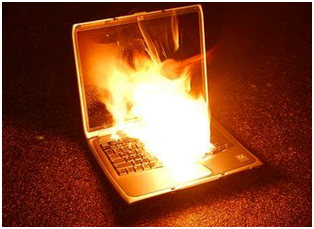
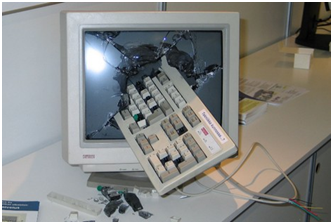
Comments