OS X El Capitan: A New Era in Mac OS History Has Arrived
You might have already heard of OS X Yosemite where a new chapter in Mac OS history has opened—thanks to a new user interface inspired by iOS 7—plus some very awesome additions such as the new Photos application. Its successor, the OS X El Capitan, continues this legacy. It has made very significant changes to the way the said operating system and its applications—such as Notes, Mail, and Photos—are being used. This is in addition to some major changes in aesthetics and user interface, such as fonts, and a new graphics rendering engine called Metal.
Split Screen
Those who have experienced using Windows 7 or later versions are very familiar with the concept of split screens; they just simply click and drag the window to the right or left corners, and it will “snap” to that corner (It is very interesting to note that, in Windows 10, you can even snap four windows at a time!).
This amazing feature has finally arrived in OS X through OS X El Capitan. The only thing a Mac user needs to do is press and hold the green “maximize” button (which can be found at the top left of the window), and drag the window either to the right or left corner. Once a light transparent blue box appears on the desktop, the user can now release the cursor, and the window will snap in place. Lastly, the user would then be required to choose another window to fill up the unoccupied space. It is very much similar with split screen feature of Windows 10.
The main purpose of this feature is to enable faster multitasking. For example, when a student writes his research paper, it would be helpful to keep two windows, a word processor and a web browser—right beside each other on a desktop. Before Windows 7 or OS X El Capitan, one had to painstakingly resize the windows to the desired size, which wastes a lot of time. This is where the concept of split screens comes to the rescue. Now, the student can do research on the internet while, at the same time, he can write his research paper on his word processor.
Mission Control
The new and improved Mission Control is designed such that all the windows displayed in a given desktop are arranged systematically and neatly without any overlapping or hidden windows.
The main purpose of this revised Mission Control is for a Mac user to easily find an application that is open in that particular desktop. And here’s an added bonus: If a user thinks that their desktop is getting crowded with open windows, they could simply drag one (or more) onto the top row, making a new desktop for that application, or they could drop it to an existing desktop space.
Notes
For many experienced users of Mac OS, they can easily observe that, the Notes application has received a major overhaul for the first time ever. As a matter of fact, previous versions of Notes only had a basic word formatting system, and only supported insertion of photos (it does support the addition of videos and files, but they do not run when clicked). But all these changed with the new Notes in OS X El Capitan.
Now, one can add interactive videos and files by dragging them from the Finder window to the note(s) he/she is working on in the Notes application. He/she can also include checklists using the “Make a Checklist” button found at the toolbar. He/he can also now add links to websites and maps as Safari and Apple Maps now have the ability to “share” webpages and maps, respectively, to Notes.
In addition, the Notes app has three columns: the rightmost column, which contains the contents of the note the user is working on; the middle column, which contains the notes; and the leftmost column, which contains a new feature called folders, which are used to categorize individual notes. Also, the formatting tools in Notes have improved to include bullets, lists, titles, and headings. Lastly, one no longer needs to painstakingly search through all notes for a picture, video, file, etc., as Notes now has a “Browse Attachments” button located at the toolbar, which the user could use to look for a particular photo, video, file, or other types of media.
Photos
The Photos application in OS X El Capitan has been revamped so that one can edit photos more easily like a professional using both the available editing tools in the said app, as well asthird-party editing extensions. What’s more, he/she can now edit photo data, such as location, title, and description, on a group of photos at the same time.
Safari
The version of Safari in OS X El Capitan now allows a user to add pinned websites. All a user needs to do is to drag the tab of a website they frequently visit towards the left, and then release it once the tab is reduced in size. The good thing about this feature is that all their pinned websites stays at the top left corner of the window, which they could easily rearrange, access, or even delete.
Lastly, the search bar now gives the ability for the user to mute sounds in one, two, or even all of the displayed websites. That means lesser sound pollution for anyone who is fond of listening to music and watching videos online.
Maps
The Maps application in OS X El Capitan now has the ability to calculate routes using available mass rapid transit systems such as subways, taxis, buses, and ferry taxis, though this feature is only available in selected territories. It is also now possible for the user to plan a route on his Mac, and then send it to his iOS device in order to get directions to his desired destination on the go.
All Others
OS X El Capitan, like iOS 9, features a new system font called San Francisco, which improves readability and legibility. For instance, the similar-looking letters small letter l, capital I, and the number 1 now have distinguishing features. Aside from San Francisco, OS X El Capitan also features new fonts for writing Japanese (such as Klee and YuMincho +36p Kana, in addition to the newly improved Hiragino Sans) and Chinese (PingFang). Speaking of writing Chinese and Japanese, inputting them has also become easier and simpler in OS X El Capitan, thanks to improvements in keyboard input, enhanced vocabulary software, smarter candidate windows for characters, and a better trackpad handwriting recognition system.
Aside from fonts, the OS X El Capitan boasts a new graphics rendering engine called Metal. It enables games and applications to have (near) direct access to the Mac’s graphics processor with a low-energy usage. As a result, there is a 40% increase in the speed of webpage rendering and a 50% increase in speed of rendering PDF files. What’s more, draw call performance in games played on the Mac is now 10 times faster.
Speaking of faster speed in graphics, there is also a faster speed in file retrieval in OS X El Capitan. Now, there is faster app launch, app switching, display of first Mail messages, and PDF opening in the Preview application.
Last but not the least, there are times when a user could not find the pointer on the screen. As a result, there is now a feature in OS X El Capitan wherein when one drags the cursor back and forth, the size of the cursor becomes bigger and bigger. This allows the user to quickly find the pointer she was looking for in the screen.
All in all, the OS X El Capitan is a very powerful Mac operating system. Its applications and user interface have been improved as compared to its predecessors, and it has superior graphics and file management system. Indeed, the OS X El Capitan marks a new era in the history of Apple’s long line of its flagship operating systems.
Sources
Apple. What’s new in OS X El Capitan: http://www.apple.com/ph/osx/whats-new/: 13 November 2015.
Casey, Henry T. How To Use OS X El Capitan’s Split Screen Mode: http://www.laptopmag.com/articles/use-os-x-el-capitans-new-split-screen-mode: 13 November 2015.
Loyola, Roman. Hands-on with Notes 4 in El Capitan: http://www.macworld.com/article/2947757/os-x/hands-on-with-notes-4-in-el-capitan.html: 13 November 2015.
Wikipedia. OS X El Capitan: https://en.wikipedia.org/wiki/OS_X_El_Capitan: 17 November 2015.
Wikipedia. OS X Yosemite: https://en.wikipedia.org/wiki/OS_X_Yosemite: 17 November 2015.
Support, Apple. Safari 9 (El Capitan): Pin frequently visited websites: https://support.apple.com/kb/PH21462?locale=en_US: 14 November 2015.
Thomas, Keir. How to use the Notes app on a Mac, plus: New features in El Capitan: http://www.macworld.co.uk/how-to/mac-software/how-use-notes-on-mac-el-capitan-3618172/: 13 November 2015.

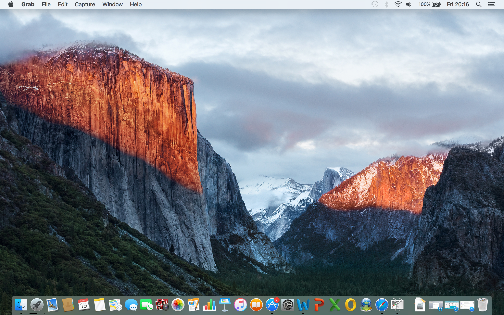
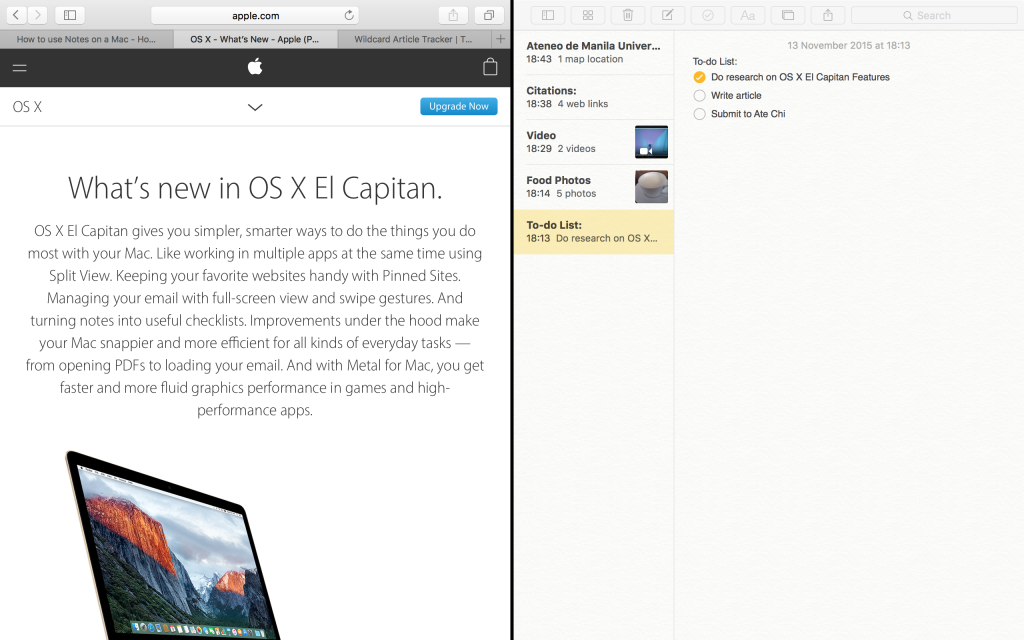
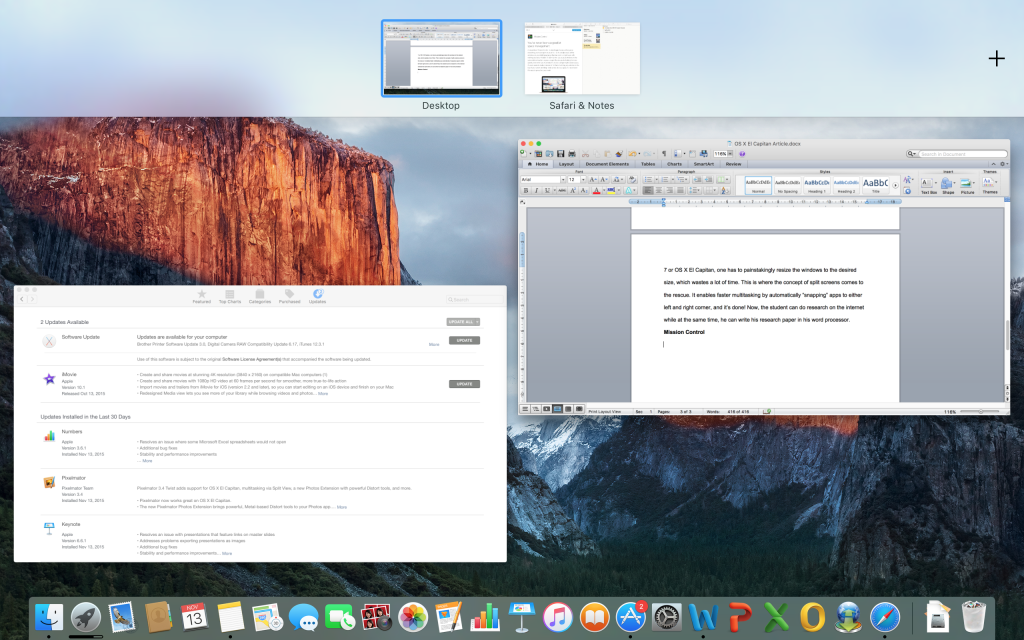
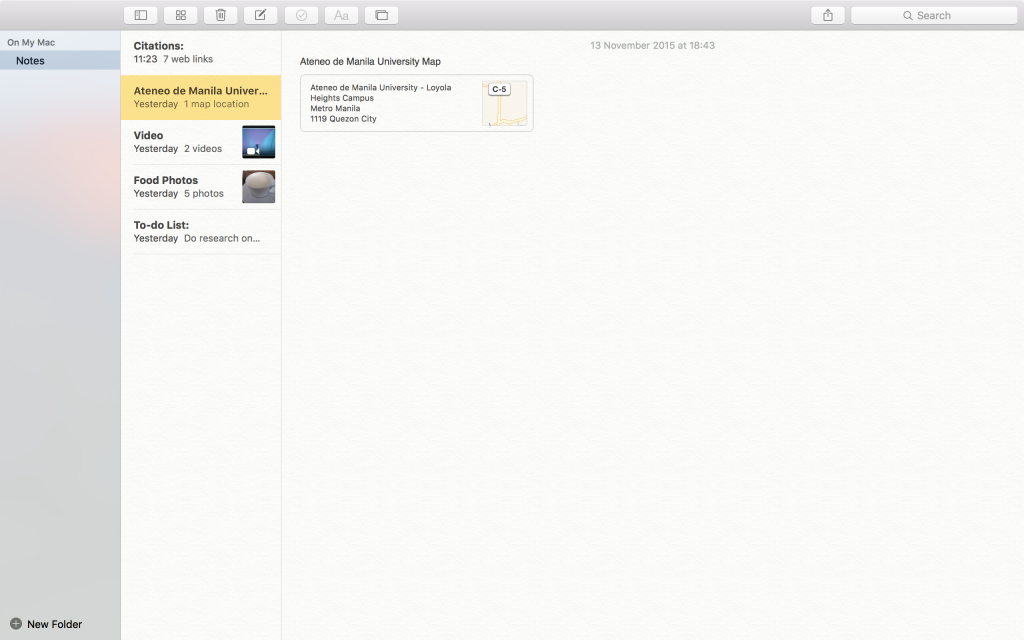
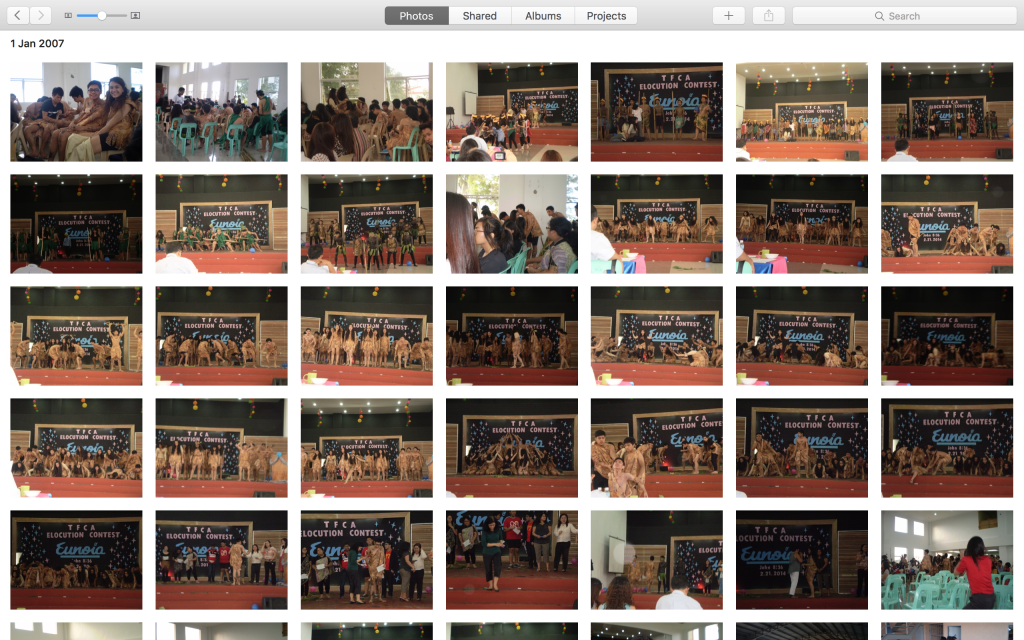
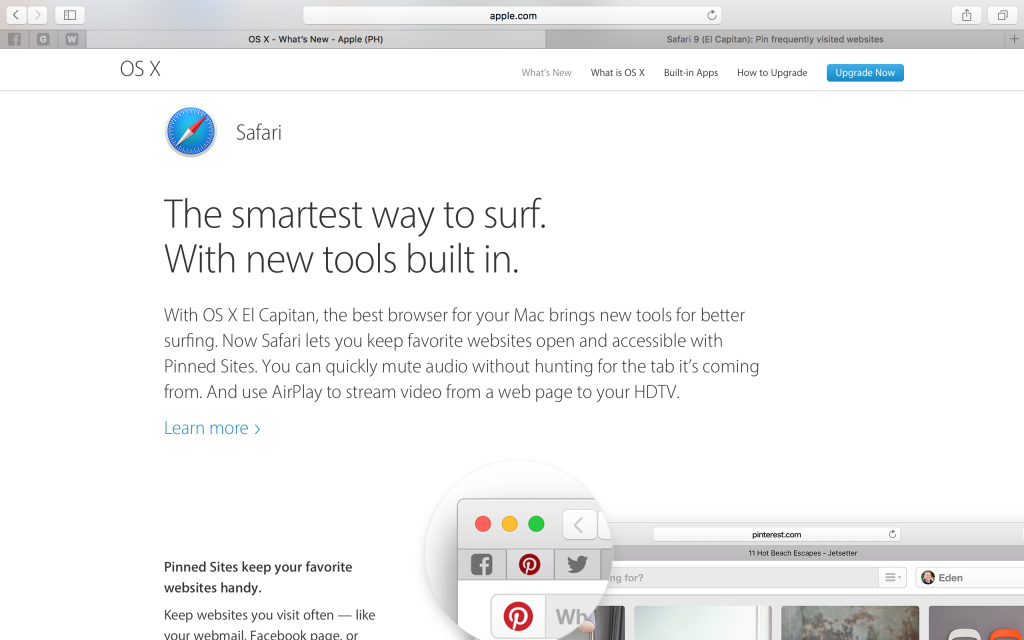
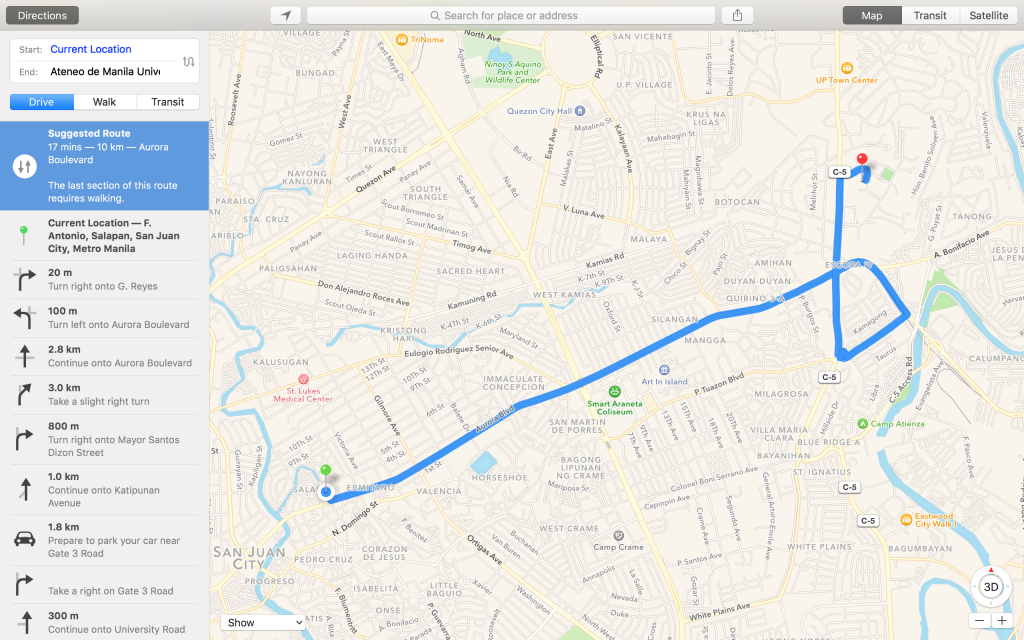
Comments