Windows 10: What’s New?
Last July 29, Microsoft began the rollout of Windows 10, the latest version of the Windows OS. With talks of Microsoft remedying some of the changes in Windows 8 (the interface was accommodating for touch screens but awkward for keyboard and mouse), what is Windows 10 like? Here’s a closer look at some of the newer features and updates.
Windows Start Menu
One of the more well-known changes in Windows 10 is the return of the Start Menu. It shows up in the lower-left corner, just as it used to in Windows 7, but this time, the Live Tiles from Windows 8 have also been retained. This makes it a lot more convenient to find applications, since they’re visually arranged instead of just being listed. The frequently used apps also show up on the left side (along with jump lists for apps like Microsoft Word and Google Chrome). It’s even resizable, so you can control how large or small you want your Start Menu to be.
Action Center
Another great change is the Action Center, which takes the place of the Charms Menu in Windows 8. Instead of a narrow menu of icons showing up on the right side when you swipe, the Action Center opens when you click on the speech bubble icon at the bottom right of the taskbar. This is where all the notifications are listed after they appear as pop-ups in the bottom-right of the screen.
It also has options such as Tablet mode (alters the interface to make it easier to navigate on a tablet), Quiet hours (which turns off notification sounds so as not to disturb the user), and other actions placed there for easy access.
Hey, Cortana
Cortana isn’t exactly a new feature; she’s available on the Windows Phone. But this is the first time Microsoft is introducing her as some sort of extension of the Start menu. She’s a virtual assistant who responds to voice commands, similar to Apple’s Siri, and can perform tasks such as setting alarms, providing the weather forecast, scheduling meetings, and sending emails.
Cortana setting an alarm and sending an email.
Beyond carrying out commands, Cortana can also answer certain queries. She has a favorite color, and can sing you a lullaby if you ask. She also redirects questions she can’t answer to an online search engine.
All in all, Cortana is a useful and versatile assistant – although she’s only available if you set your laptop’s location to United States.
Snap Assist
In Windows 7, Microsoft introduced Aero Snap, which makes it easier to view two apps in one go by dragging the window to either side of the screen. This time, the function is rebranded in Windows 10 as Snap Assist, and it allows the screen to not only be split in half but into quarters.
Although having four screens at once might be a bit confusing on a laptop, on a widescreen it could work very well. The different windows can be sized differently, and once half the screen is taken up, the rest of the screen shows the other apps running on the desktop.
Microsoft Edge
Edge is Microsoft’s latest browser, and it comes with new features. One would be the Reading View, which strips away unnecessary parts of the webpage when reading blog posts and articles. This makes it easier to concentrate on reading since the page becomes a lot cleaner and free of distractions.
Favorites, History, and Downloads now also show up in the same pop-up panel in the browser. It’s also now possible to highlight and write notes on web pages since Edge provides highlighter and pen tools.
Finally, Cortana is built into Edge. You can highlight words or phrases, right-click, and ask Cortana. She’ll open a sidebar on the right with an explanation or description of the selected phrase.
Edge, however, also has its fair share of drawbacks. It is yet to support extensions or sync favorite sites with your mobile device. Still, it’s a great start considering all its current features, and is a great improvement from Microsoft’s older browser, Internet Explorer.
Windows 10 Apps
Several of the built-in Windows apps have gone through changes. The Photos app, for instance, has a complete catalogue of all your photos, along with filtering and editing features. It’s not Photoshop, but it is nifty for quick fixes.
The Calendar and Mail apps have been improved as well. Now, you’re not limited to an Outlook email address to be able to use them; you can sync them with your Gmail account.
Task View
Task View works similarly with the Alt+Tab shortcut. The keyboard shortcut is Win+Tab, and on a trackpad, the gesture shortcut is a three-fingered upward swipe. It displays all open applications on the desktop, which makes it easier to switch back and forth across apps and see what’s going on in the other windows. With Windows 10, however, it includes another option: virtual desktops.
Virtual Desktops
Mac users are already familiar with the multiple desktops feature, but it’s only in Windows 10 that Microsoft is finally making use of the idea. Users can now move from one desktop to another in a single device, which is good for organizing and spreading out applications.
Although for some devices, this attribute does not have a gesture, and each desktop can only have the same wallpaper. Still, having multiple desktops opens up a lot of possibilities that Windows 10 can build on.
Overall, Windows 10 has a lot going for it. True, a number of features are still under development, but the new OS is only the beginning of a series of changes. Microsoft has already revealed that Windows 10 is not only the latest version of Windows but the last. This means regular fixes and updates rather than new versions—and it also means Microsoft is ready to make a lot of improvements in the coming months.
Sources:
Egan, Matt. Windows 10 review: Why the new Start menu, Edge browser, new apps and Cortana make Windows 10 the best Windows yet: http://www.pcadvisor.co.uk/review/operating-systems-software/windows-10-review-best-3574736/ [31 August 2015]
Grabham, Dan. Windows 10 review: http://www.techradar.com/reviews/pc-mac/software/operating-systems/windows-10-1267364/review/3 [29 August 2015]
Pierce, David. Review: Windows 10: http://www.wired.com/2015/07/windows-10-review/ [4 September 2015]
Ralph, Nate. Microsoft Windows 10 review: Microsoft gets it right: http://www.cnet.com/products/microsoft-windows-10/2/ [30 August 2015]
Warren, Tom. Windows 10 Review: http://www.theverge.com/2015/7/28/9045331/microsoft-windows-10-review [31 August 2015]

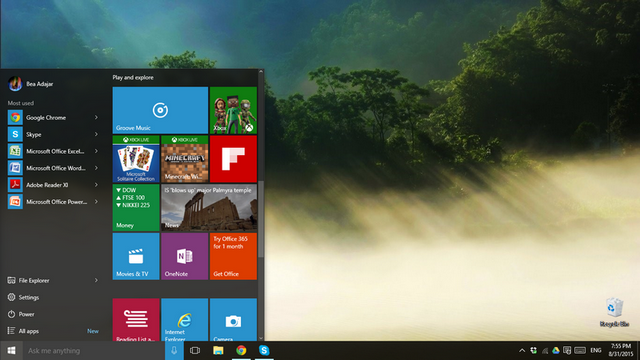
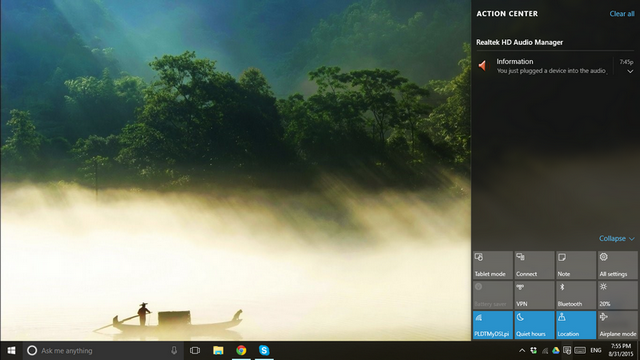
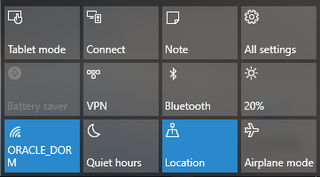
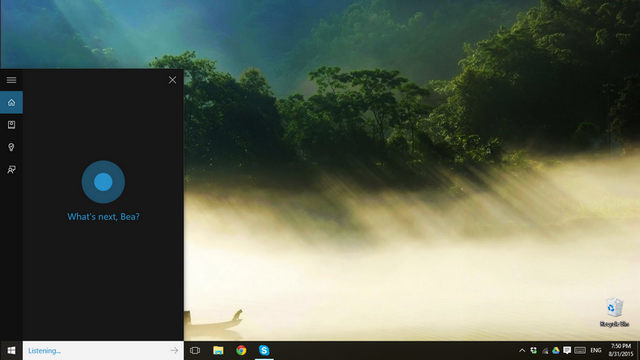
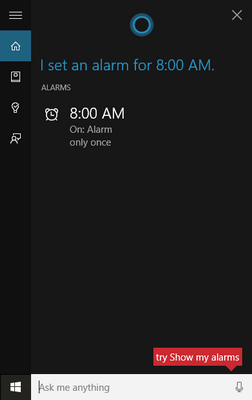
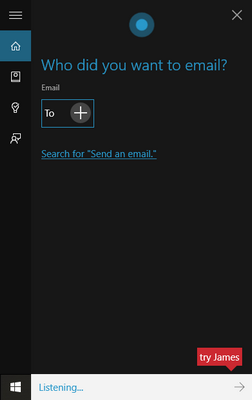
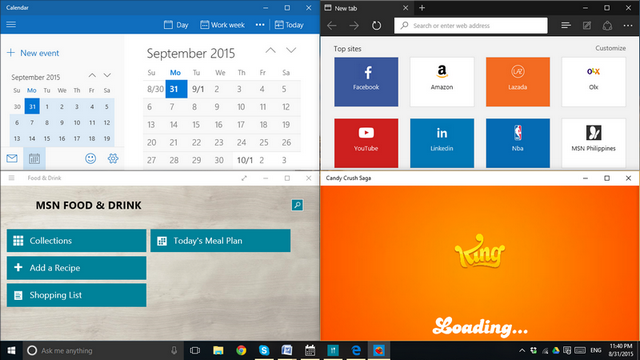
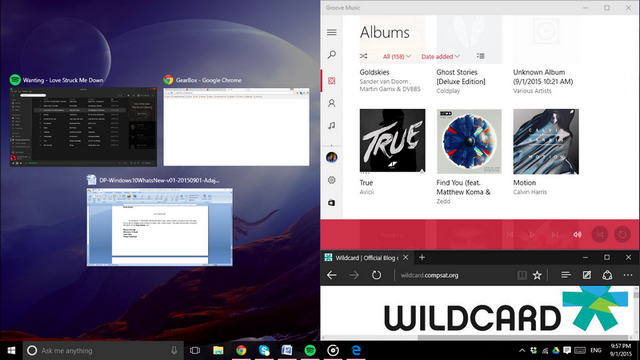
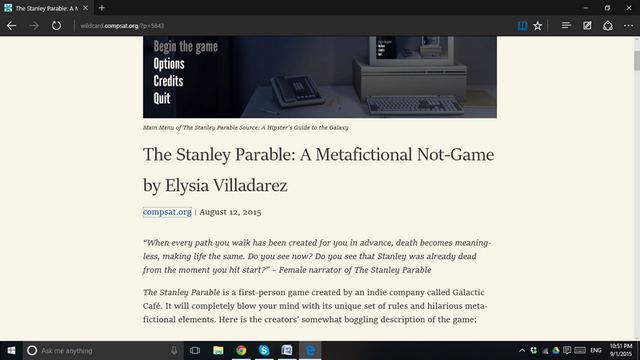
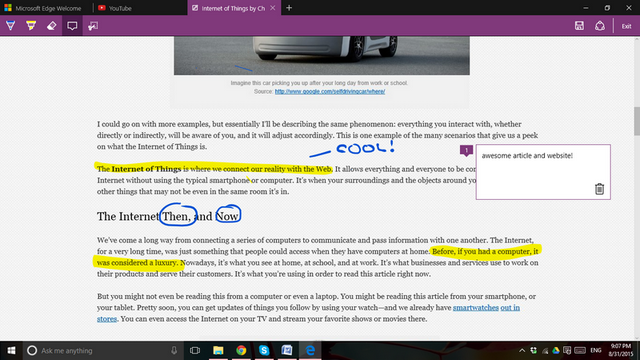

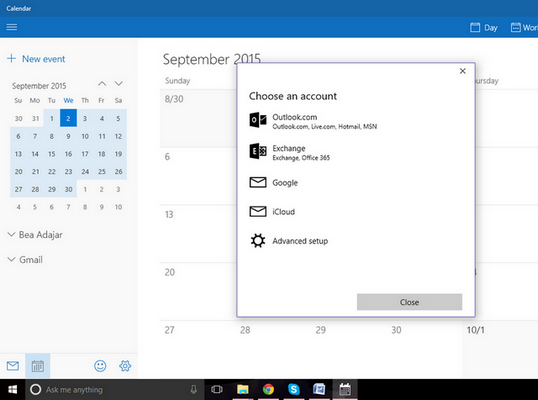
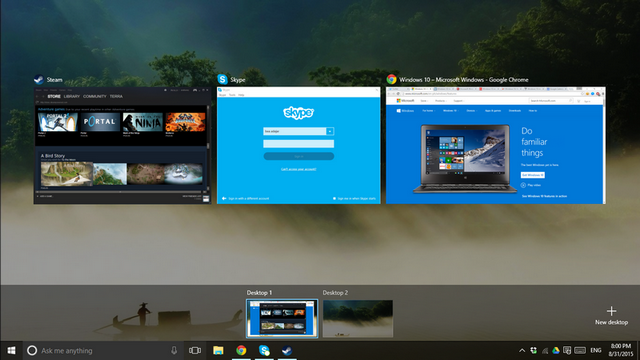

Comments