5 Productivity Apps That You Should Try
Now that classes have started, the amount of homework, papers, readings, and projects is starting to pile up. Students need to form groups and organizations are starting to plan for their events. Time management skills are essential to plan your week so that you don’t overwhelm yourself with work.
With that being said, here are some apps we’d like to recommend:
Bring the Board Online: Trello
It may look complicated at first, but after you get past all the cards and lists that you see, it isn’t that hard to use anymore.
Trello is an online application used to organize all the things you need to do and manage projects efficiently, be it an individual or a group project. Trello makes use of Lists and Cards to organize your tasks, and lays them out in a board, much like how you might plan our work using whiteboards or cork boards and Post-Its. You can drag the cards onto different Lists, which makes planning your projects a piece of cake.
These Cards have a wide span of modifications that you can make:
- Include descriptions. You can add a description to the Card so that you can know more details about a specific task–and you can format it using Markdown, too! (If you haven’t encountered Markdown before, you can check this out to learn more)
- Set due dates. Have a lot of deadlines? By setting a Due Date on your Card, not only can you see the date on the overview of the card, but you’re also given notifications by Trello–when the deadline’s near, when it’s the day of the deadline, and if the due date has passed already.
- Assign members to a card. This is useful if you’re part of a big team and there are certain tasks that certain subgroups need to do. By assigning a member to a Card, they can be notified of what changes or updates were made on the card.
- Comment and discuss your tasks. There’s also the option to comment on the Cards. This way, you and your team can discuss certain tasks and update each other on what needs to be done.
- Add stickers! It gives you a chance to personalize your boards, or just add more emphasis to them.
- Attach files to Cards. Whether it’s from your computer or from a cloud service like Dropbox or Google Drive, you can attach files by either dragging it onto the Card, or by clicking Attachment in the Card’s sidebar.
We could go on, but we’ll leave the exploring up to you. With something as easy to use as Trello, you’ll eventually find more features that can help you manage your projects better.
Trello is available on Android and iOS. You can also visit their website at http://trello.com.
The List Goes On and On: Todoist / Wunderlist
Since we’re talking about productivity apps, nothing beats task manager apps. They’re simple, and most of the time, they get the job done.
We’re including two apps under this category because both are useful in their own ways; it’s just a matter of preference. What may work for others may not work for some. We’ll talk about the first one we mentioned for now: Todoist.
Todoist
Todoist is—you guessed it—an online task manager app. It’s available on over 15 different platforms, and does more than list your tasks down and allow you to tick them once you’re done. Here’s a list of what you can do with Todoist:
- Set time and dates for tasks. Other than setting deadlines for certain tasks, you can have recurring dates for tasks that need to be done every other day of the week. If you want to be more particular, you can even set a time for your tasks. For example, if you write next Tuesday at 3pm, Todoist will understand what you mean.
- Prioritize different tasks. With Todoist, you can set a task to no, low, medium, or high priority. By doing so, it also organizes the tasks you have for a day by priority.
- Categorize into projects. You can include certain tasks in certain projects, and even color-code them. For example, you can have a Project named Errands for all the household tasks, or have a Project as a class you’re taking this semester in order to list down what readings you need to have finished before the next meeting.
- Have levels. This means that your tasks can have sub-tasks, which can have sub-tasks, which can have… you get the picture. The same goes for Projects.
- Collaborate. One big deal for Todoist is the chance to collaborate with other people through sharing tasks, delegating them, and just sorting out the details.
These all look pretty good for an app that’s available on maybe every platform you use. There is one more thing worth mentioning, though—Todoist isn’t all free. Some of its features can only be used if you avail of the Premium version, like adding notes to lists, setting more flexible reminders, and even adding labels.
That’s not to say that the free version is bad. Even without those Premium features, Todoist is still pretty useful, and even lets you level up when you’ve accomplished enough tasks. Talk about gratification!
You can get Todoist on Android, iOS, Windows, and Mac. You can also visit their website at http://en.todoist.com.
Wunderlist
Let’s move on to Wunderlist. This task manager tool is similar to Todoist in many ways: you can organize tasks through folders, you can collaborate with other people by sharing lists, and it’s available on all popular platforms.
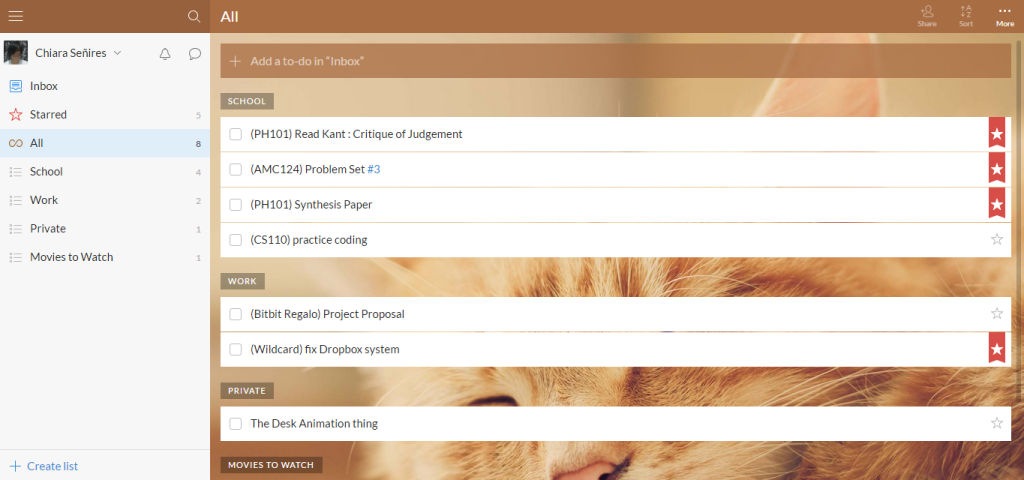
A quick preview of what Wunderlist looks like when viewed on a browser.
Screenshot taken by Chi Señires
One major difference that gives Wunderlist an edge is the fact that you don’t need a Premium version of the app in order to get scheduled reminders. Wunderlist includes this in their free version, and gives you all the features they can offer.
A drawback to Wunderlist is that you’re limited to the number of tasks you can set. You have a maximum of 25 subtasks for each To-Do, and can only assign up to 25 people to a To-Do.
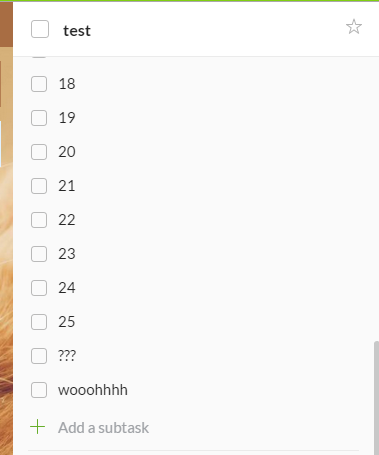
However, when we tried adding subtasks, we seem to have been able to set more than 25.
Doesn’t hurt to try and go over the limit!
Screenshot taken by Chi Señires
Here’s a few more things you can do with Wunderlist:
- Set backgrounds. You can customize your background in Wunderlist. On the free version, you can get 20 backgrounds, while Premium gives you an additional 10.
- Categorize To-Dos using #hashtags. Not only can you place them in different Projects or Folders, but you can also tag them using #hashtags and group similar To-Dos together.
- Prioritize a To-Do by adding a star. If you want to prioritize certain tasks in Wunderlist, you can add a star to it. It’s not so bad compared to Todoist’s 4 Priority Levels, and it helps if you’re the type who wants to keep things simple.
You can download Wunderlist for Android, iOS, Windows 8, and Mac. You can also visit their website at http://www.wunderlist.com.
See All Your Events and More: Sunrise Calendar
If you’ve ever wondered if your Calendars could be merged with your other applications like Facebook or even Todoist or Trello, Sunrise does it all for you.
Sunrise Calendar is a free calendar app that merges lots of platforms into one place. You can see your Google, iCloud, and Outlook Exchange Calendars all set next to one another. It also brings in Facebook Events, so you don’t have to make a separate event for it on your calendar anymore.
You can also bring in some Interesting Calendars—which are calendars that Sunrise has compiled for you to know when your favorite sports matches are, when religious holidays occur, or what TV shows are being aired in different areas around the world.
Sunrise also has this cool feature called Meet, wherein you can set a meeting with someone without having to waste a lot of time. It’s a keyboard that lets you set when and where you are available, and provides a link to these free times so that the person you’re meeting with can choose which time slot he or she is also available. They don’t even need to have a Sunrise account!
“Wow, that was fast!”
Video by Sunrise
You can get Sunrise for Android, iOS, Mac, and on Chrome. You can also access it on the web by going to http://calendar.sunrise.am.
Team Communication like No Other: Slack
If you’ve ever been overwhelmed with having multiple chat boxes open on Facebook, or if you just don’t like to mix Facebook with the notion of work (since most of us go there to just scroll through the newsfeed and share funny posts or talk to friends), then you can try out Slack for your work-related needs.
Slack is a messaging application for teams and organizations. It is mainly organized into Channels wherein you can talk about certain topics or projects, and Groups, which allow certain members of the team to privately discuss other matters.
Here are more things you can do with Slack:
- Search through messages easily. Slack brings a Google Search-like feature into your conversations, so that you can easily find topics that have been talked about, or what certain people have said about a topic.
- Format your messages using Markdown. If you’re already familiar with how to style your text using Markdown, then you’re in luck! You can use this to format your replies, comments.
- Add emojis to your conversations. Huzzah, you can include emojis when you’re talking with your teammates! You can also use said emojis as a reaction to whatever someone else said, much like how Buzzfeed gets how you “feel” about specific articles.
- Integrate apps that aid your project management. Dropbox, Github, Google Calendar, Google Drive, Trello, Twitter, and Wunderlist are just some of the 80 tools that you can connect to Slack. By connecting certain tools, you take collaboration to the next level.
One thing most people have problems with is the need to register every time you join a new team on Slack. Granted, some teams have certain rules before one can join their Slack team, and having a one-account-for-all is something most people are used to by now. This isn’t really much of a disadvantage; it’s more of a personal preference.
Either way, Slack gives you the opportunity to practice separating work from personal matters, and gets you off Facebook more.
You can get Slack for Android, iOS, Windows, and Mac. You can also learn more about Slack by going to http://slack.com.
Wrapping Up
These productivity apps can really help in organizing your tasks and collaborate with people. It takes some getting used to, but with a bit of exploration and experience, it can become part of your workflow.

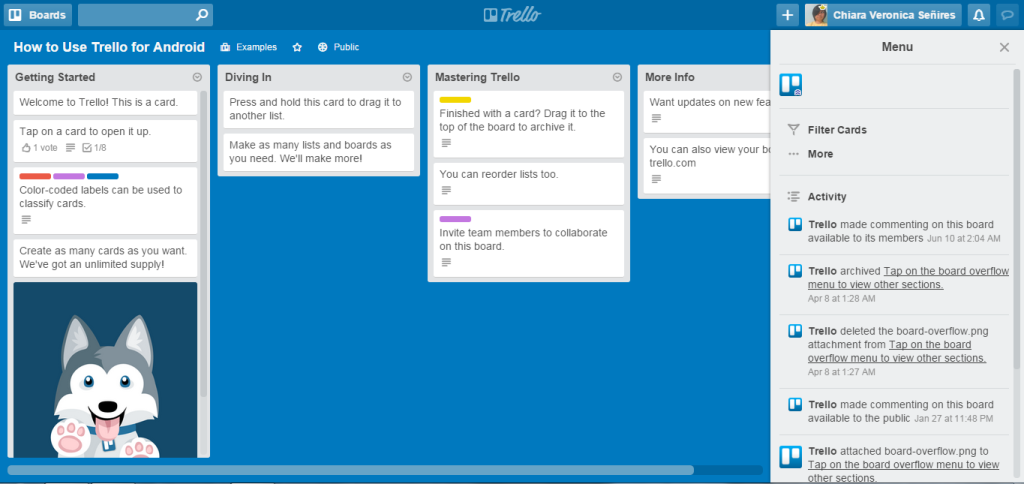
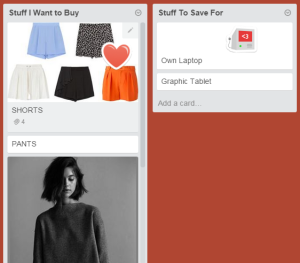
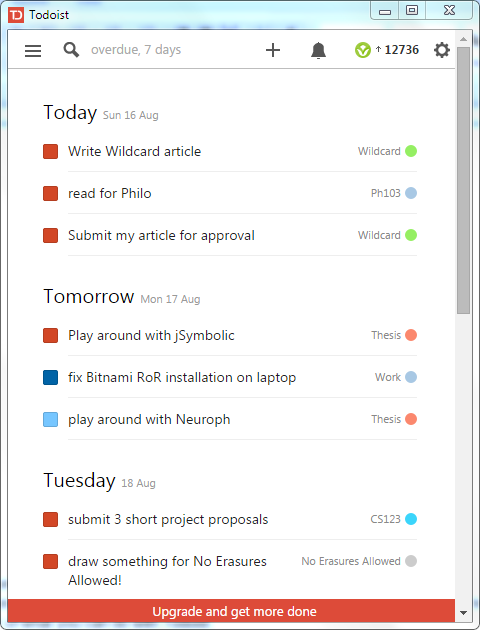

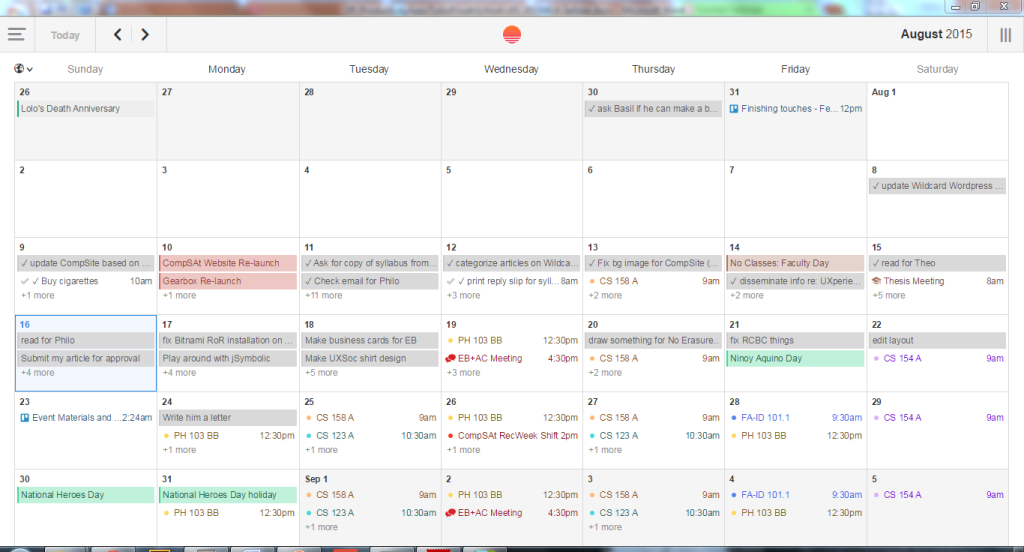
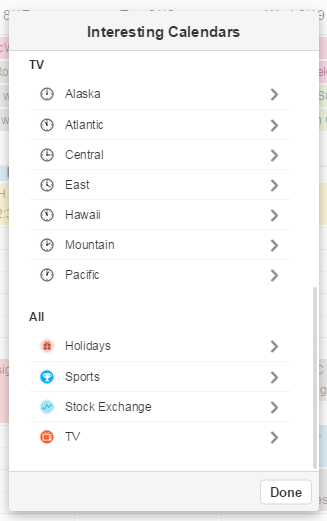
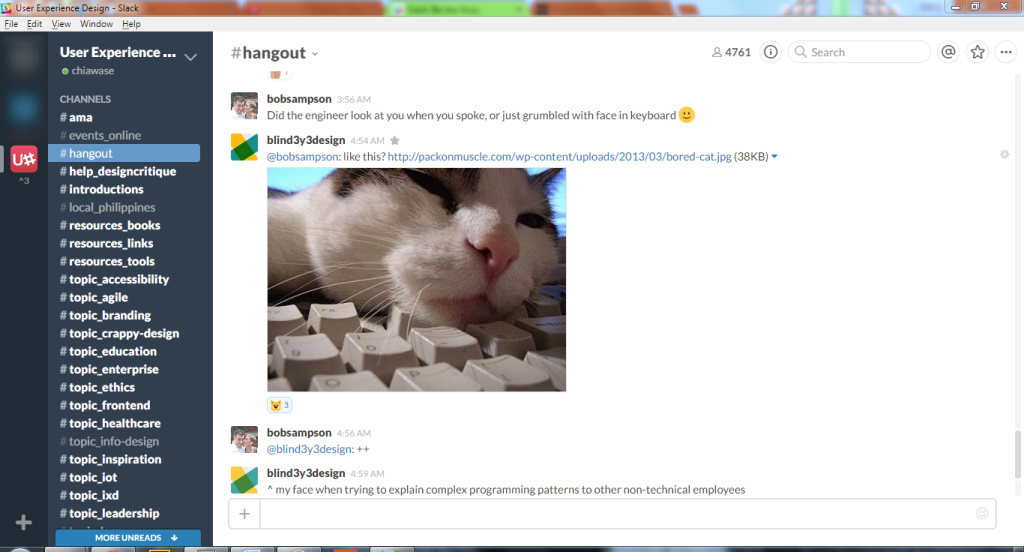
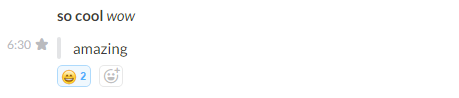
I found this article very helpful!