Let’s Settle IT: Dropbox vs Google Drive vs SugarSync
Let’s Settle IT: Dropbox vs Google Drive vs SugarSync
by Ian Uymatiao
Most people recognize Dropbox as the de facto way to store and sync files via the web. What most people don’t know is that Dropbox itself faces a lot of competition from other services. There are honestly too many services to enumerate, but for the purpose of this article, I will be comparing Dropbox with two other competitors: Google Drive and SugarSync. This will be a test on what features these services have to offer, as well as how well they perform in actually doing these things. Below are my experiences with each of the three:
1. Dropbox
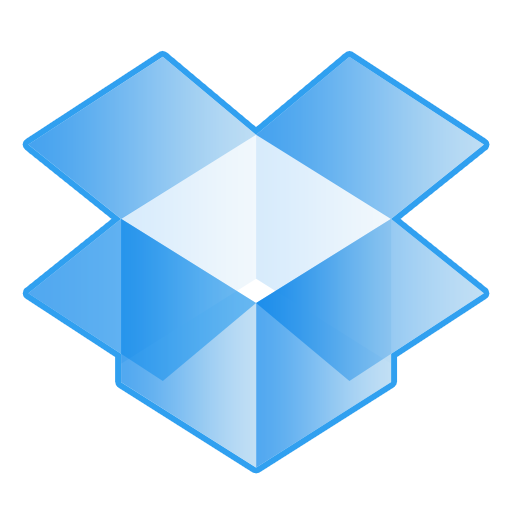
Source: androidmarket.cz
When Dropbox first debuted, it was something of a revelation to many in the industry. When it came to cloud storage solutions, many companies simply settled with providing storage via the browser. While Dropbox does the same thing, it became hugely popular because of its ability to sync files, in addition to storing them. By allowing one’s Dropbox to fully integrate with the operating system of the user, the service was able to provide a storage solution so simple, one doesn’t even need to change his/her workflow in order to take advantage of it. The service will scan your files, then push it to all other connected devices automatically; it just works.
Dropbox is also well known for its rock-solid performance for most of its uptime. Once a file is placed in a Dropbox folder, you can expect to see it updated to your other devices in a matter of seconds, assuming that the file isn’t too large. Sharing is also very easy with Dropbox; you can either put the file in a public folder, and share a URL link to anyone who wants to download a copy, or you can share a folder with other users who have Dropbox accounts, and any updates done in the folder will be pushed to everyone automatically.
Lastly, Dropbox as a service is very widespread among other apps and services. There is no dearth of apps that utilize Dropbox as a means of syncing and storing files. These range from desktop apps like Sparrow, to web services like PicPlz and ifttt.com. If you are using an app that syncs data across platforms and devices, Dropbox is the service most likely being utilized.
It does have one downside, however. You must use the provided Dropbox folder in order to sync any data; you can’t just ask the service to sync any folder on your computer. The closest you can get to actually doing this would be to apply a symbolic link between a folder in Dropbox and the actual directory of the folder, but we would prefer if it did not involve any additional modifications on the user’s part.
Still, Dropbox is an excellent choice if you need to stick with the familiar service, as well as the one that is supported on most platforms. Chances are, you are already using the service, and if you feel like there is nothing more that you actually need out of Dropbox, then you really have little reason to switch.
2. Google Drive
Source: sbnation.com
Google Drive is the newcomer in this group. Despite numerous rumors about its development floating around for years, Google Drive only became an official service this May! Right now Google Drive feels very similar to Dropbox, but Google Drive does have the advantage in web interface. While Dropbox’s web interface is decent for navigating through folders and files, it isn’t very good with previewing them. Dropbox will preview most popular file formats except for Office Documents, which you must download if you want to preview it. Google Drive, on the other hand, can previewOffice documents, which makes the experience more pleasant if you are a user of Office, and require file access from other computers.
Google Drive is supposed to be a seamless bridge between browser-based productivity and a desktop-based one, but I must say that Google still has ways to go in this department. Google Docs, which was integrated into Drive, uses a proprietary format for its documents, so even if the file does appear in the file explorer, the file itself must be edited on Google Docs, and with an Internet connection active if Docs was not toggled to Offline mode. It’s also flawed the other way around. If one writes a document in Word, and stores the file to Google Drive, the web service will surely preview the file, but the file must be converted to Google’s proprietary format if the user wants to edit it. Once converted, the user will be left with two copies of the same document, with the most recent changes being found on the file converted to Google Docs.
In order to actually have a seamless experience, however, one must use either Google Docs or Office exclusively for editing such documents. There does not yet exist a neutral file format that will readily support both applications, but until one exists, Google Drive is far from an ideal solution for productivity across several devices. In comparison to Dropbox, Google Drive can be said to have more features than the former, but personally, I do not find these features compelling enough to warrant a switch.
3. SugarSync

Source: images-amazon.com
SugarSync is probably the one I find most intriguing. It’s also very similar to Dropbox, but it also adds additional features that merit a second look. Whereas Dropbox and Google Drive rely on syncing data via a central folder that contains all the data, SugarSync allows for additional flexibility: it will allow you to sync any folder that exists in your directory. What this means is that if you have two Windows PCs, for example, you can simply tell SugarSync to sync the ‘My Documents’ folder, and the two computer’s ‘My Documents’ folder will remain in-sync at all times.
You can also customize the syncing of files across different platforms. For example, I had a folder full of photos on my OS X Desktop sync with a folder that was located in the ‘My Pictures’ folder on Windows; you can be very flexible with the way the files are stored for each individual computer! If you want, you can also tell SugarSync to upload files that you do not want synced to your computers. I personally cannot think of a scenario where I would use this, but the presence of the feature is very much appreciated.
That is not to say SugarSync is perfect, either. While SugarSync’s web interface decently handles the job of file management, its ability to perform tasks in the cloud leaves a lot to be desired. More often than not, you are forced to download the file you want to preview, and the performance feels more sluggish than Dropbox’s.
I mostly found SugarSync to be a pleasant service to use. While its web capabilities still have holes to fill, its flexibility on desktops is outstanding, allowing the user to sync whatever data he/she wants, as well as how that data will be handled on a per device basis. If you feel constrained with the way Dropbox handles syncing data across computers, give SugarSync a try; it just might be your cup of tea.
And so that was my look on these three file storage services. While each has strengths in their own right, all three also have things that they need to improve upon. Although the perfect cloud storage solution remains wishful thinking, the increasing competition in this space shows that we will be getting there sooner rather than later. The future is only getting brighter for cloud computing.

However, you can boost the storage size in Dropbox easily. I’ve got mine to reach to almost 9GB without much effort.
I’m actually using both Dropbox and Google Drive right now. Right now, my Google Drive is underused, but it does beat Dropbox in one aspect: storage size. It gives you 5 GB off the bat–much larger than Dropbox’s 2 GB or so. I’m not sure if there are ways to increase it without paying, but it’s a nice touch nonetheless.